所有问题
Emails from NCE Are Going to My Spam Folder. How Can I Make Sure I Get Notified of New Emails from NCE?
Solutions for NCE Email Delivery Issues
1. Check Spam Folder and Restore Emails
-
Log in to your email and open the Spam folder.
-
If you find NCE emails, select them and click “Not Spam” (Gmail) or “Move to Inbox” (other providers).
-
If available, check the option “Always deliver similar emails to Inbox.”
2. Add Sender to Whitelist
Common Mailboxes
Gmail
-
Open any email from NCE → click the three dots in the top-right corner → “Add to Contacts.”
-
Go to Settings → See All Settings → “Filters and Blocked Addresses” → Create a new filter with NCE’s email address → choose “Never send it to Spam.”
Outlook/Hotmail
-
Right-click the NCE email → “Add to Safe Senders.”
-
Settings → Mail → Junk Email → Add NCE email address under Safe Senders.
QQ Mail / 163 / Yahoo
-
Open the email → click “Add to Whitelist” or “Trust this Sender.”
Enterprise Email (e.g., Exchange)
-
Ask your IT admin to add NCE’s domain (@ncemarkets.com and @xnce.com) to the global whitelist.
3. Check Email Filtering Rules
-
Go to email settings → “Filters” or “Rules.”
-
Ensure there’s no rule that automatically archives or deletes emails from NCE or with the keyword “NCE.”
4. Contact NCE
If you still don’t receive emails, contact NCE support ([email protected]):
-
Ask them to check if your email is blacklisted (e.g., SPF/DKIM issues).
-
Request to change the sending email address or provide tracking info (such as Message-ID).
5. Additional Tips
-
Add a backup email address in your NCE account (e.g., Gmail, business email).
-
Temporarily disable third-party anti-spam services (like 360, McAfee) and test.
-
If the issue persists, use an email client (e.g., Outlook) with IMAP/POP3 to receive emails directly.